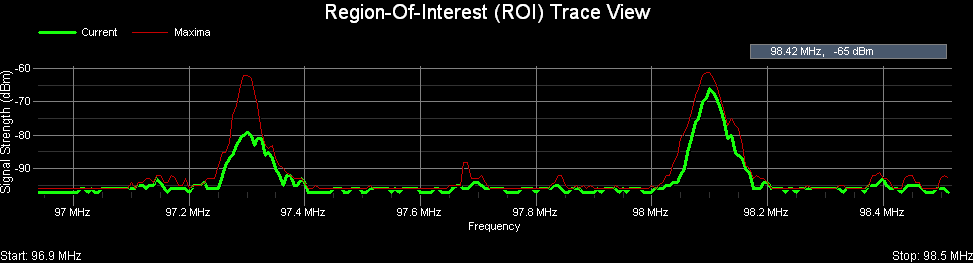
Pro Audio White Space Finder continuously scans and samples the signal strength (dBm) of frequencies in the range the user has specified. In the 'Region-Of-Interest (ROI) Trace' view the signal strength data (in dBm) is displayed as a function of frequency.
By default 2 traces are displayed -- Current (green) and Maxima (red). The Current trace displays the signal strength data from the most recent scan. The Maxima trace displays the maximum signal strength for each frequency since the scan session was begun.
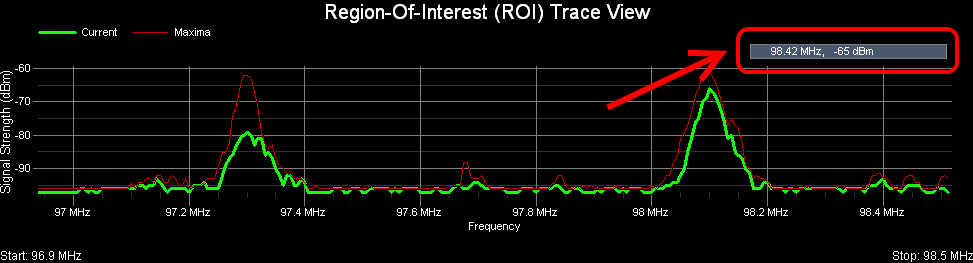
In the upper-right-hand corner of the view there is a small rectangle that displays the current [x,y] grid coordinates in MHz and dBm. As you move the mouse cursor around the chart then these coordinates are continuously updated.
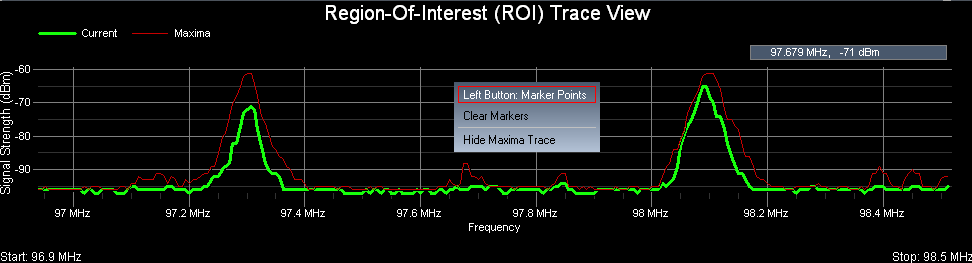
When you right-click the mouse button then a popup menu appears with several choices you can select from:
These choices will be discussed further below...
Left Button used for creating Marker points or 'Hot Spots'
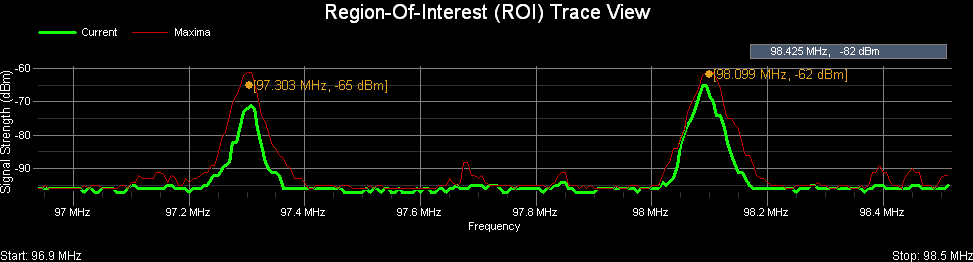
When you select 'Left Button: Marker Points' from the popup menu then subsequent left-clicks create Marker points or 'Hot Spots' that display the corresponding frequency (in MHz) and signal strength (in dBm) for the location in the grid that you just clicked on.
Clear Markers and ROI outline from the display
If the 'Region-Of-Interest' view becomes too cluttered with Markers, then these can be removed from the display by selecting 'Clear Markers' from the popup menu.
Hide Maxima Trace
When you select this option from the popup menu then the Maxima trace is no longer displayed. If the Maxima trace is currently hidden and you wish to display it again, then from the popup menu select 'Show Maxima Trace' and it will once again be included in the view.