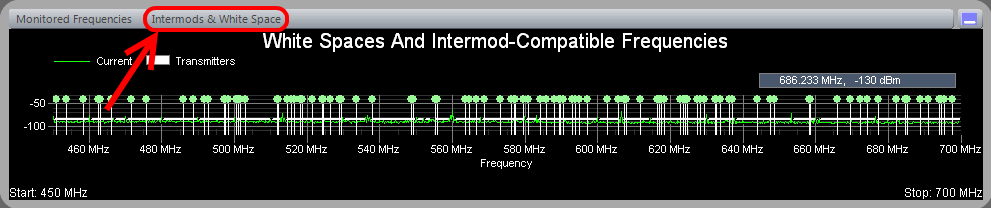
This is one of the more powerful features of Pro Audio White Space Finder -- it is used for locating open frequency space in crowded RF environments PLUS frequency coordination -- that is, assigning channels that are both free of RF interference and intermodulation distortion. In the Control Panel a user specifies a signal strength to be used as the 'White Space Threshold' -- frequencies that fall below this threshold are considered open and available and will be included in the intermodulation analysis.
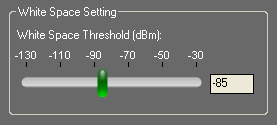
The 'White Space Threshold' slider controls the threshold signal strength (in dBm) below which is considered 'White Space'. When you adjust this control you'll also see the horizontal, white line in the Spectrum Trace view move up and down accordingly. Along those frequency spans where the white line is solid and not interrupted by a peak, then this would be considered a White Space region. It is completely up to the user as to what is an appropriate threshold for this control -- it depends on the environment you are working in and what level of background RF energy you feel can be safely tolerated. As with most things, there are trade-offs. The lower (more strict) the threshold, the less white space and fewer intermod-compatible channel assignments available. The higher (more lenient) the threshold, the more white space and more intermod-compatible channel assignments will be available.
The measurements for White Space regions are used for locating open frequency space in crowded RF environments and are applied to the intermodulation analysis. The computed results show the best channel assignments for setting-up multiple transmitters -- as shown in the 'White Spaces and Intermod-Compatible Frequencies' view. These channel assignments are free of RF interference and intermodulation distortion. This is most helpful when frequency coordination and RF interference are factors that need to be taken into account when selecting which frequencies or channels to use.
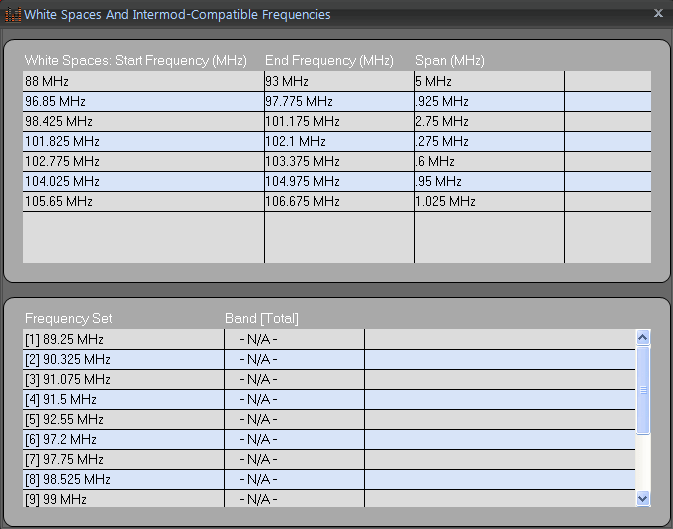
When you right-click the mouse button inside the 'White Spaces and Intermod-Compatible Frequencies' chart then a popup menu appears -- selecting 'More Info...' causes a DialogBox to display that lists all White Spaces and Channel Assignments (Frequency Set) in table format.
To save the frequency set to a file, from the main menu select 'File / Create Report...'. This allows you to save the Frequency Set, list of white spaces, and current charts to a PDF file.