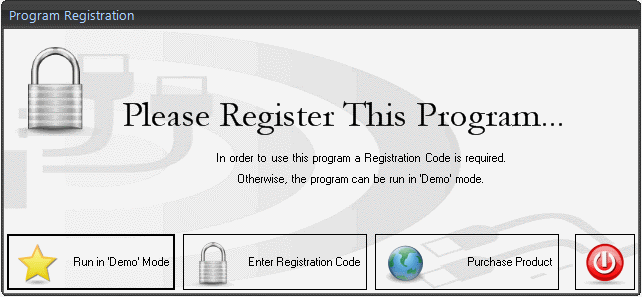Suggested System and Hardware Requirements:
Installing and Launching the Pro Audio White Space Finder Application
1) Before beginning the installation it will be necessary to download the latest version of Pro Audio White Space Finder from our website -- http://rationalwaves.com/wireless-diagnostic-tools/downloads/.
2) You will need administrative privileges in order to install the application software on your computer. Please login to an account on your computer that includes 'Administrator' rights before proceeding with the installation.
3) Run the Pro Audio White Space Finder setup program and follow the prompts for installing the application. Be sure to review the License Agreement as you progress through the installation procedure. When the Setup Wizard has completed then click the 'Finish' button. By default the application is installed under in the folder '\Program Files\RationalWaves\WhiteSpaceFinder and a desktop icon is created (labeled 'White Space Finder').

4) Attach the Signal Hound spectrum analyzer to your PC using the USB-to-PC connection cable that shipped with the product.
5) The first time the application is launched you will be prompted to register the application. If you have not yet purchased a Registration Code or if you do not have a Signal Hound RF spectrum analyzer then you can still run the application in 'Demo Mode'. In 'Demo Mode' the application is fully functional but uses simulated data. If you do have a Registration Code then you can enter it at this time by selecting 'Enter Registration Code'. The Registration Code is 20 hexadecimal digits -- i.e. 5 groups of 4 hexadecimal digits separated by hyphens (e.g. 4254-6B62-544A-4835-3339). When you enter the Registration Code it is not necessary to include the hyphens.