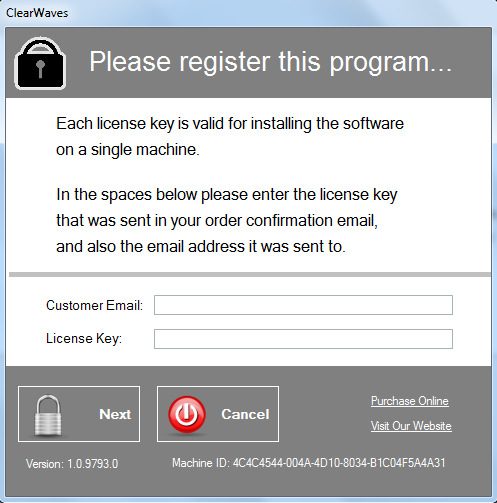This section provides basic instructions for installing the Clear Waves application.
Clear Waves runs on the following Windows operating systems: WinXP (SP3), Vista, Windows 7 and Windows 8 (32-bit and 64-bit).
System Requirements for Installing and Using Clear Waves
● PC running Windows XP Professional (SP3), Windows Vista, Windows 7, Windows 8 (32- or 64-bit)
● Microsoft .NET Framework version 4.5 (or later)
● A minimum of 300 MB available hard disk space
● RF Explorer or Signal Hound spectrum analyzer connected to the Windows PC via USB cable
Installing and Launching the Clear Waves Application
1) Before beginning the installation it will be necessary to download the latest version of Clear Waves. Also, if you have not already done so, it will be necessary to attach an RF Explorer or Signal Hound spectrum analyzer to the PC via USB cable. Alternatively, if you do not have an RF Explorer or Signal Hound device it is still possible to run Clear Waves in a fully-functional 'Demo Mode' using simulated data.
2) You will need administrative privileges in order to install the application software on your computer. Please login to an account on your computer that includes 'Administrator' rights before proceeding with the installation.
3) Run the Clear Waves setup program and follow the prompts for installing the application. Be sure to review the License Agreement as you progress through the installation procedure -- each license key can be used to install the software on a single machine. When the Setup Wizard has completed then click the 'Finish' button. Please note that in addition to the Clear Waves application, the installation program also installs USB drivers from Silicon Labs and Future Technologiy Devices International. By default the application is installed in the folder '\Program Files (x86)\NutsAboutNets\ClearWaves and a desktop icon is created.
4) Attach an RF Explorer or Signal Hound spectrum analyzer to your PC using a USB-to-PC connection cable.
5) The Clear Waves software application requires a license key (i.e. activation or registration code). The first time the application is launched you will be prompted to register the application. When the software was purchased you should have received an email with your license key. To register the program enter your email address (the one used when you purchased the software) and the license key you received by email. If you have not yet purchased a license key you can still evaluate the software by running in "demo" mode. To run in "demo" mode launch the Clear Waves application without an RF Explorer or Signal Hound spectrum analyzer attached to your PC.