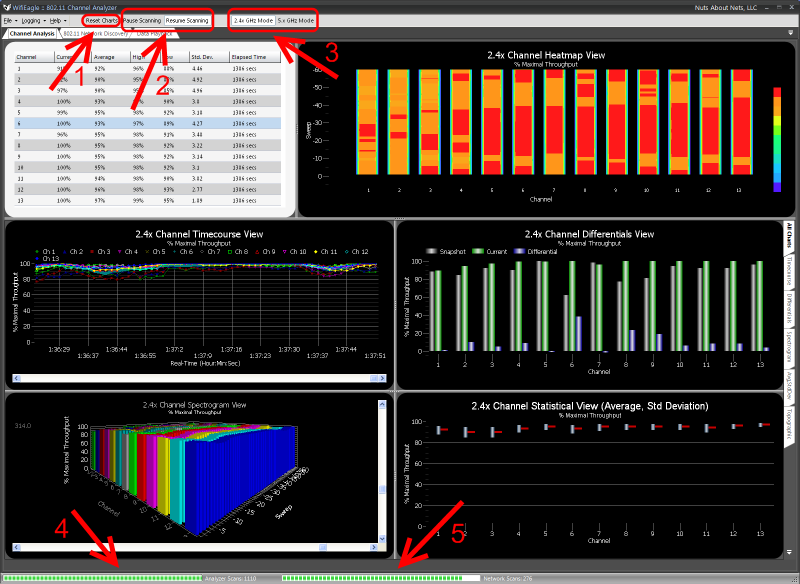
The main menu that appears along of the top of the application includes additional buttons for controlling scan behavior:
Reset Charts (Arrow #1): Resets all the charts, including the snapshot used for the Channel Differentials chart.
Pause Scanning / Resume Scanning (Arrow #2): Toggles between stopping and starting channel scanning. When paused, then channel analysis stops, though scanning required for network discovery continues in the background.
2.4x GHz Mode / 5.x GHz Mode (Arrow #3): If the wireless device that shipped with WifiEagle supports dual band channel analysis, then these two buttons will appear. They allow you to goggle between 2.4x GHz and 5.x GHz modes. 2.4x GHz mode implies 802.11b/g and includes channels 1 - 13. 5.x GHz mode implies 802.11a and includes channels 36, 40, 44, 48, 52, 56, 60, 64, 100, 104, 108, 112, 116, 120, 124, 128, 132, 136, and 140.
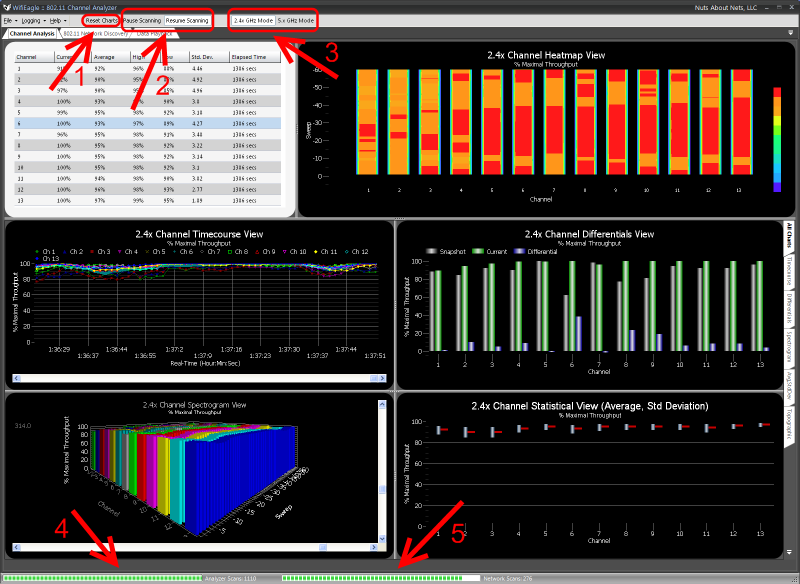
Along the bottom of the application are two progress bars (see arrows #4 and #5 in the figure above). The progress bar labeled 'Analyzer Scans' is used as a visual cue to show that channel analysis is ongoing. Pressing the 'Pause Scanning' or 'Resume Scanning' button affects channel analysis and whether this progress bar is active or not. The progress bar labeled 'Network Scans' is used as a visual cue to show that network discovery is ongoing. If you have a built-in or external 802.11 adapter (other than the one supplied with WifiEagle) then the network discovery module and network scans will be active.
Copyright © 2009, Nuts About Nets, LLC