Touchstone-Pro provides a Compare Traces feature that allows you to compare two traces captured at different times. To access this feature select Tools > Compare Traces from the main menu. A dialog box will then appear:
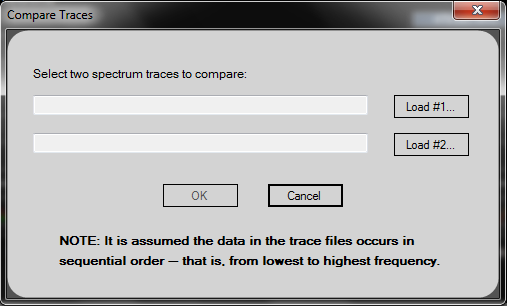
Use the Load #1 and Load #2 buttons to select the two spectrum traces to be compared. The spectrum trace files can be in either XML or CSV format and must have previously been saved using the Export Last Trace feature.
After selecting the two spectrum traces you wish to compare, press the OK button. The resulting display should look something like this:
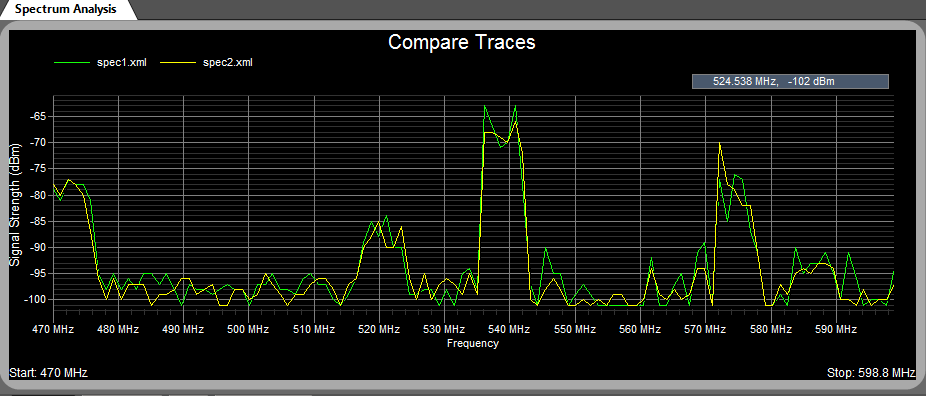
In this example the two spectrum trace files were named spec1.xml and spec2.xml. The file names appear in the upper left corner next to a colored line which corresponds to that trace in the chart.