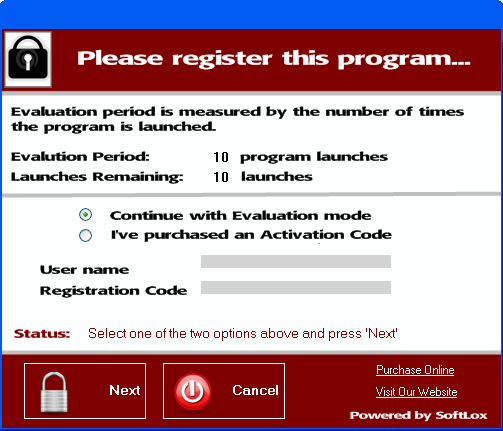This section provides basic instructions for installing and using Intermod Assist.
System Requirements for Installing and Using Intermod Assist
• PC running Windows XP Professional (SP3), Windows Vista, Windows 7 (32- or 64-bit)
• Microsoft .NET Framework version 3.0 (or later)
Installing and Launching the Intermod Assist Application
1) Before beginning the installation it will be necessary to download the latest version of Intermod Assist from here.
2) You will need administrative privileges in order to install the application software on your computer. Please login to an account on your computer that includes 'Administrator' rights before proceeding with the installation.
3) Run the Intermod Assist setup program and follow the prompts for installing the application. Be sure to review the License Agreement as you progress through the installation procedure. When the Setup Wizard has completed then click the 'Finish' button. By default the application is installed under in the folder 'C:\Program Files\RationalWaves\IntermodAssist and a desktop icon is created (labeled 'Intermod Assist'). 
4) The first time the application is launched you will be prompted to register the application. If you have not yet purchased an Activation Code you can still launch the application a maximum of 10 times during the evaluation period. Thereafter an Activation Code will be required. If you do have an Activation Code then you can enter it at this time by selecting 'I've Purchased an Activation Code'. The Activation Code is 17-characters long and begins with 'IMD...'.